How to use systemd for applications start (revised on May 2019)
Create a service
To launch a script at startup a proper service file have to be created and added to the systemd.
Let's create a service file for our blik.py program. The simplest way to create a new service is to use the following command
sudo systemctl --force edit blink.service
that will create a file called blink.service in /etc/systemd/system directory. In any case the exact location of the file will be shown when you edit again the file.
Then save inside it this content:
[Unit]
Description=Blinking led
After=network.target
[Service]
Type=idle
ExecStart=/usr/bin/python /home/pi/blink.py
Restart=always
User=pi
[Install]
WantedBy=multi-user.target
Next systemd has to be configured, enabling the service so at the next reboot it will be started automatically. First off, though, the systemd itself has to be reloaded in order to detect the new service definition:
sudo systemctl daemon-reload
Next, enable the service
sudo systemctl enable blink
Check if it is enabled:
sudo systemctl list-unit-files | grep enabled
Of course, it can be started manually just now:
sudo systemctl start blink
The PID (process id) can be now checked:
ps -ef | grep blink
pi 817 1 0 09:19 ? 00:00:00 /usr/bin/python blink.py
it is 817 (the number will be different in your case). Please note that it has been started from systemd process, in fact the PPID (parent process id) is 1.
Test what happens if the program crashes and/or terminates.
In order to simulate a crash, we kill it manually:
sudo kill 817
Now we can check it was restarted looking again to the PID (process id):
ps -ef | grep blink
pi 1037 1 0 09:19 ? 00:00:00 /usr/bin/python blink.py
it is now 1037 (PPID always 1), so, as it is different, that means has been restarted automatically after the kill.
How to edit again the service file
sudo systemctl edit blink.service --full
Use the systemd logging system
It is possible, of course, to add our own messages to this log. In Python, for example, install the python-systemd package:
sudo apt-get update
sudo apt-get install python-systemd
add these lines to your code:
import logging
from systemd.journal import JournalHandler
log = logging.getLogger('blink')
log.addHandler(JournalHandler())
log.setLevel(logging.INFO)
log.info("Blinking led started")
Open another terminal and launc journalctl with follow option (-f):
journalctl -f -u blink
...
May 13 11:49:24 roadrunner systemd[1]: Started Blinking led.
May 13 11:49:25 roadrunner /home/pi/blink.py[18081]: Blinking led started
Create a timer for your service
Example 1: Run a service every hour
Create a systemd service file
sudo systemctl --force edit blink.service
with this contents:
[Unit]
Description=Blinking led
[Service]
WorkingDirectory=/home/pi
ExecStart=python blink.py
User=pi
Create a systemd timer file for this service
sudo systemctl --force edit blink.timer
with this contents::
[Unit]
Description=Runs blink.py every hour
[Timer]
# Time to wait after booting before we run first time
OnBootSec=10min
# Time between running each consecutive time
OnUnitActiveSec=1h
Unit=blink.service
[Install]
WantedBy=multi-user.target
Reload the service definitions:
sudo systemctl daemon-reload
Then is your are using the same file of previous example disable the blink.service and enable just the blink.timer to start it after the bootstrap:
sudo systemctl disable blink.service
sudo systemctl enable blink.timer
Let's try it now:
sudo systemctl start blink.timer
Example 2: Run a service daily
[Unit]
Description=Runs blink.py daily at midnight
[Timer]
OnCalendar=*-*-* 00:00:00
Persistent=True
Unit=blink.service
[Install]
WantedBy=multi-user.target
Changing the OnCalendar parameter is possible to start the blink.service in a lot of different way:
Minimal form Normalized form
Sat,Thu,Mon-Wed,Sat-Sun ==> Mon-Thu,Sat,Sun *-*-* 00:00:00
Mon,Sun 12-*-* 2,1:23 ==> Mon,Sun 2012-*-* 01,02:23:00
Wed *-1 ==> Wed *-*-01 00:00:00
Wed-Wed,Wed *-1 ==> Wed *-*-01 00:00:00
Wed, 17:48 ==> Wed *-*-* 17:48:00
Wed-Sat,Tue 12-10-15 1:2:3 ==> Tue-Sat 2012-10-15 01:02:03
*-*-7 0:0:0 ==> *-*-07 00:00:00
10-15 ==> *-10-15 00:00:00
monday *-12-* 17:00 ==> Mon *-12-* 17:00:00
Mon,Fri *-*-3,1,2 *:30:45 ==> Mon,Fri *-*-01,02,03 *:30:45
12,14,13,12:20,10,30 ==> *-*-* 12,13,14:10,20,30:00
mon,fri *-1/2-1,3 *:30:45 ==> Mon,Fri *-01/2-01,03 *:30:45
03-05 08:05:40 ==> *-03-05 08:05:40
08:05:40 ==> *-*-* 08:05:40
05:40 ==> *-*-* 05:40:00
Sat,Sun 12-05 08:05:40 ==> Sat,Sun *-12-05 08:05:40
Sat,Sun 08:05:40 ==> Sat,Sun *-*-* 08:05:40
2003-03-05 05:40 ==> 2003-03-05 05:40:00
2003-03-05 ==> 2003-03-05 00:00:00
03-05 ==> *-03-05 00:00:00
hourly ==> *-*-* *:00:00
daily ==> *-*-* 00:00:00
monthly ==> *-*-01 00:00:00
weekly ==> Mon *-*-* 00:00:00
*:20/15 ==> *-*-* *:20/15:00
Check the list of timers
systemctl list-timers --all
...
NEXT LEFT LAST PASSED UNIT ACTIVATES
Mon 2018-05-14 00:00:00 CEST 10h left Sun 2018-05-13 13:14:44 CEST 2min 17s ago blink.timer blink.service
Mon 2018-05-14 10:38:28 CEST 21h left Sun 2018-05-13 10:38:28 CEST 2h 38min ago systemd-tmpfiles-clean.timer systemd-tmpfiles-clean.service
n/a n/a n/a n/a apt-daily-upgrade.timer apt-daily-upgrade.service
n/a n/a n/a n/a apt-daily.timer apt-daily.service
Links
How to start a script right before shutdown
Excerpted from
To run a service (shutdown.py in the example) right before starting any of reboot/shutdown/halt/kexec services (i.e. in the last moment before root filesystem becomes remounted read-only) use this service config:
sudo systemctl edit my_shutdown.py --full
[Unit]
Description=Save system clock on shutdown
DefaultDependencies=no
After=final.target
[Service]
Type=oneshot
ExecStart=/home/pi/shutdown.py
[Install]
WantedBy=final.target
Enable it with:
systemctl enable my_shutdown.service
Reload the new service definition:
sudo systemctl daemon-reload
Then shutdown:
sudo systemctl halt
To run a script right before actual reboot/shutdown/halt/kexec (when you cannot write to the root filesystem, because it was remounted read-only) add this script executable to the /usr/lib/systemd/system-shutdown directory.
Immediately before executing the actual system halt/poweroff/reboot/kexec systemd-shutdown will run all executables in /usr/lib/systemd/system-shutdown/ and pass one arguments to them: either "halt", "poweroff", "reboot" or "kexec", depending on the chosen action. All executables in this directory are executed in parallel, and execution of the action is not continued before all executables finished.
How to setup root autologin on roadrunner and CM3 serial console
During intensive board test it is convenient to temporarily disable the standard login procedure on the physical console, usually found on all systems on the ttyS0.
In any case, the physical serial associated at the console can be found reading a kernel file:
# Raspbian on CM3
cat /sys/devices/virtual/tty/console/active
tty1 ttyS0 ttyAMA0
# Debian 8.0 on RoadRunner
cat /sys/devices/virtual/tty/console/active
ttyS0
In Unix the consoles are managed using the program getty (agetty in modern distributions). getty opens the serial line file and, when it detects a connection, it prompts for a username and runs the login program to authenticate the user.
In the old systems, where the first process is the infamous init , the getty processes were started from the /etc/inittab with the respawn option active so that when it should terminate, it will be restarted.
In order to bypass the password request the a
inittab
For inittab it is enough to edit it and force the reading with
init q
next the getty have to be killed, init will restart it automatically.
systemd
For recent systems using systemd, follow the procedure below.
Edit the service file using the following command
sudo systemctl edit serial-getty@.service
that will create an override file
The original line starting with ExecStart is as follows
ExecStart=-/sbin/agetty --keep-baud 115200,38400,9600 %I $TERM
so, in the override file that has to be changed with
ExecStart=-/sbin/agetty <b>-a root</b> --keep-baud 115200,38400,9600 %I $TERM
after that the systemd have to be forced to re-read the files
systemctl daemon-reload
lastly the service has to be restarted
systemctl restart serial-getty@ttyS0.service
For CM3 sudo has to be preponed to all commands and the user should be changed from root to pi.
Links
SystemV the old way
A few pieces of old way are still present and working as for example /etc/rc.local where all the applications that implement the system functionality are started.
A typical rc.local contains:
cat /etc/rc.local
#!/bin/sh -e
#
# rc.local
#
# This script is executed at the end of each multiuser runlevel.
# Make sure that the script will "exit 0" on success or any other
# value on error.
#
# In order to enable or disable this script just change the execution
# bits.
#
# By default this script does nothing.
cd /home/acmesystems
/usr/bin/nohup /usr/sbin/python blink.py &
exit 0
In this example a Python program is started from application's home directory, and left in background (using the trailing ampersand). That works passably well till our python application never crashes: in such unfortunate case, our system only chance has, in order to regain the lost functionality, is to be manually restarted by user (probably cycling the power...).
Usually, the quick and dirty solution suggested is to add our application to the /etc/inittab file, specifyng a respawn in the line:
id:2345:respawn:/bin/sh /path/to/application/startup
in such case startup must be a proper script able to start out application (and probably it could be convenient to reuse this script as is even in /etc/rc.local).
Can systemd use as is a classic System file startup script ?
How it can be seen using mosquitto server, systemd is able to keep in account all System V entire set of scripts. Infact, if one take a look to mosquitto Debian package, the systemd service files cannot be found. There is instead teh usual file for the rc (System V):
/etc/init.d/mosquitto
this is the file that is referred using a soft link, in the several directories under /etc/rc.d. Really, even on Debian Stretch the rc subsystem seems to be there, at least lookning to tits configuration files.
That means systemd is able in some way to interpret the old files: but, as will be shown below, the story is more complex.
So, looking to a live working system, there is really a systemd service file active and running for mosquitto
pi@raspberrypi:~ $ systemctl list-unit-files --type=service | grep mosqu
mosquitto.service generated
except it has a different status than usual, it is generated instead of running .
therefore the System V files are present but not natively used, rather they are used by systemd in order to generate its .service files automatically and on the fly.
cat /run/systemd/generator.late/mosquitto.service # Automatically generated by systemd-sysv-generator [Unit] Documentation=man:systemd-sysv-generator(8) SourcePath=/etc/init.d/mosquitto Description=LSB: mosquitto MQTT v3.1 message broker Before=multi-user.target Before=multi-user.target Before=multi-user.target Before=graphical.target After=remote-fs.target [Service] Type=forking Restart=no TimeoutSec=5min IgnoreSIGPIPE=no KillMode=process GuessMainPID=no RemainAfterExit=yes SuccessExitStatus=5 6 ExecStart=/etc/init.d/mosquitto start ExecStop=/etc/init.d/mosquitto stop ExecReload=/etc/init.d/mosquitto reload
pi@raspberrypi:~ $ systemctl status mosquitto
● mosquitto.service - LSB: mosquitto MQTT v3.1 message broker
Loaded: loaded (/etc/init.d/mosquitto; generated; vendor preset: enabled)
Active: active (running) since Wed 2018-04-18 21:01:34 CEST; 1 day 1h ago
Docs: man:systemd-sysv-generator(8)
CGroup: /system.slice/mosquitto.service
└─408 /usr/sbin/mosquitto -c /etc/mosquitto/mosquitto.conf
Apr 18 21:01:33 raspberrypi systemd[1]: Starting LSB: mosquitto MQTT v3.1 message broker...
Apr 18 21:01:34 raspberrypi mosquitto[328]: Starting network daemon:: mosquitto.
Apr 18 21:01:34 raspberrypi systemd[1]: Started LSB: mosquitto MQTT v3.1 message broker.
Of course, it is not advisable to make any change to that .service as it would be overwritten on the next run.
Links
- Is there a way to see the execution tree of systemd?
- systemd.unit — Unit configuration
- Understanding Systemd Units and Unit Files
- Systems tutorial on Linux Magazine
- How To Use Systemctl to Manage Systemd Services and Units
- System shutdown logic
- Run a service right before starting any of reboot/shutdown/halt/kexec services
- An Introduction to systemd, Erik Johnson
- Demystifying systemd - OHIO LINUX FEST 2015, Scott Seighman, Solutions ArchitectRed Hat
- Systemd: Service File Examples
- Introduction to systemctl
- Controlling a Multi-Service Application with systemd
- Grouping systemd services
- Complex restart of group of units within systemd
- How to group / compose systemd services?
- How to create a virtual systemd service to stop/start several instances together?
- Understanding and Using Systemd
- Learning systemd
Author
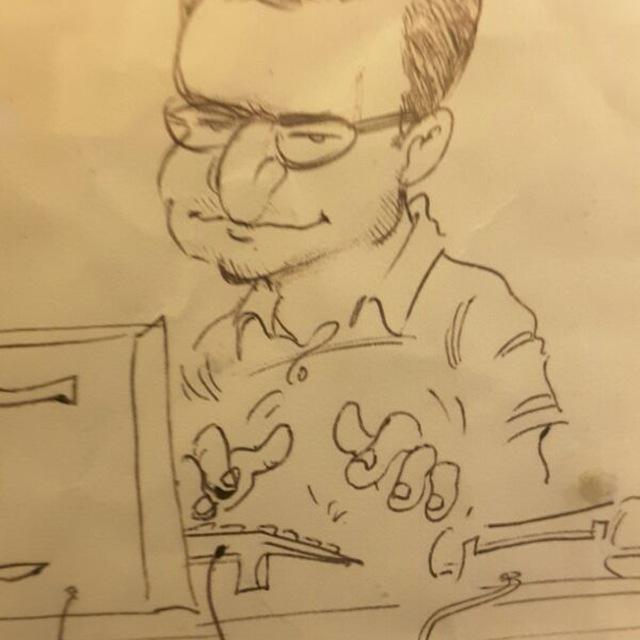
Currently employed as network architect, always Internet working man, real C/C++ programmer in the past, network and Unix system engineer as needed, HAM Radio enthusiast (former IW0RDI, now IW0HDV), aeromodeller (a person who builds and flies model airplanes) since 1976 (ex FAI10655).
http://www.montefusco.com - https://github.com/amontefusco - https://github.com/IW0HDV - andrew@montefusco.com
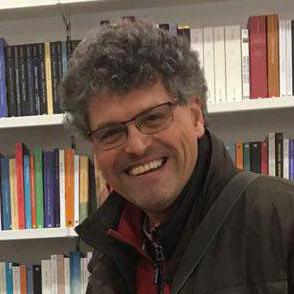
Fondatore di Area SX srl, Acme Systems srl e del TanzoLab, si occupa dal 1974 di elettronica digitale, dal 1978 di microprocessori, dal 1992 di microcontroller, dal 1995 di Linux e pubblicazioni su Web, dal 2005 di progettazione, produzione e commercializzazione di schede Linux Embedded.
http://www.tanzilli.com - http://www.acmesystems.it - https://github.com/tanzilli - sergio@tanzilli.com